How to Speed Up Windows 7 & Vista
No matter which version of Windows you use, you will find your PC slowing down after a few months of regular use. This holds true for the latest incarnation as well "Windows 7".This procedure is similar for any other Windows operating system.
Here is step-by-step procedure to boost your pc's performances:
In this utility, click the Startup tab and review each entry.
Here is step-by-step procedure to boost your pc's performances:
1. Remove Unused Programs & Windows Features
When you buy a PC or laptop, it usually comes pre-installed with a lot of demo-ware, trial-ware, try-before-you-buy kind of software. If you like to play with new applications all the time, you might have yourself installed software downloaded from the Internet. Each program installed on your computer uses system resources that you are wasting if you don’t really need the software. Remove and uninstall all software that you no longer need from:
Control Panel >>> Programs >>> Uninstall a program
2. Review Startup Programs
The most common cause of slowdown are programs that automatically run when Windows starts and keep running in the background consuming precious system memory.
Click Start button and type "msconfig" in the search box.
In this utility, click the Startup tab and review each entry.
If you see some entries of programs you don’t need, simply uncheck the box to disable that application from running at startup.
NOTE: This does not uninstall applications from your system, it only disables them from automatically running at startup.
3. Adjust Visual Effects
A pretty Windows is not the fastest Windows. You can adjust visual effects to get better performace from your system. In Control Panel, search for Performance and select Adjust the appearance and performance of Windows from the System category in the results.
Now, in the popup window, you can choose the Adjust for best performance option or make a custom selection of which visual effects you need.
4. Disk Defragment
Disk Defgragmenter moves certain things back into place. When you save files in your computer actually those are not saved in hard disk simultaneously. Those are spread randomly in hard disk. The access to the files takes a long time. The solution for that by negating the file. If they are neat, operation system can access quickly. We need Disk Defragmenter program to neat the hard disk.
To run Disk Defragment go to:
Start>>>All Programs>>>Accessories>>>System Tools>>>Disk Defragmenter
Choose one by one drive than click”Defragment Disk”. Defrag can run in background.
5. Tweak Windows Services
This step is for advanced users. Windows Services run in the background and provide critical Operating System functions for your computer. However, most users don’t need all the Services that run by default. Since each running Service consumes system resources, tweaking the default settings for which Services run automatically at startup helps with speeding up Windows 7 and Vista. You can view and modify these settings by entering services.msc in the Start >>> Search box.
Each Service can be set to Automatic (auto-start at boot), Manual (start when needed), or Disabled (cannot start).
6. Ccleaner & Advanced SystemCare
Here are a few little cool programs to run as well to clean you registry, internet cookies and temporary files.
Ccleaner - It protects your privacy online and makes your computer faster and more secure.
Advanced SystemCare - It has a one-click approach to help protect, repair, clean, and optimize your PC.
These tips cover all the essentials you need to know to speed up your Windows 7 & Vista.
Do you have questions, comments, or suggestions? Feel free to post a comment!
Read These Awesome Related Posts: Tutorials
Subscribe to:
Post Comments (Atom)


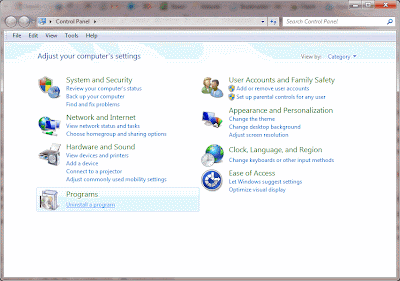








 Previous Article
Previous Article
Share your views...
0 Respones to "How to Speed Up Windows 7 & Vista"
Post a Comment